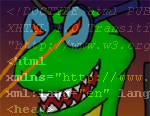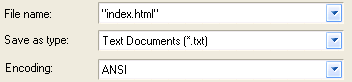Lab 3: Welcome to the World Wide Web!
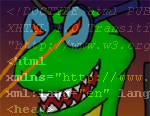
Due: Friday March 4th before 6PM (10% off if
posted before Monday March 7th before 6PM.)
Required files:
- http://www.prism.gatech.edu/~yourusername/lab3/index.html
- http://www.prism.gatech.edu/~yourusername/lab3/style.css
- At least one other HTML file, also using CSS
- At least two or three images
Read on for more specific requirements. There is nothing to submit on T-Square.
Every day, you probably use quite a few different websites on the Internet. But have you ever considered
making one? In this lab, you will get a chance to design your very own web page.
The usual sources of help are available for this lab. TAs can help with debugging and uploading your site if you are
stuck, but try to avoid questions about basic HTML- there are plenty of resources available on the Internet for this.
How do I start?
Take a look at the following tutorials if you need some information on the basics of using HTML and CSS:
HTML, as you should know, is a language that specifies the content of a web page, and a CSS file specifies
how that content is presented to the viewer (the colors, fonts, positioning, etc). HTML files end with the ".html"
file extension, and CSS files end with the ".css" extension. A CSS file is "linked" to an HTML file by means of a
special HTML tag in the header; see the sample index.html to find how this works. You will need at least two .html
files and one .css file by the time you are finished.
To start, download these skeleton files:
Do not change the names of the files, but fill them in with your own HTML and CSS. You can use the sample index.html
as the basis for the other .html file(s) you make (you will need to make at least one other html page).
File editing notes
It is critical when saving HTML files to always save them as plain text, not RTF, Microsoft Word files, or any other
format. Even if there is an option for "HTML file", ignore it in favor of the option for plain old text.
If on Windows and using Notepad to edit files, you can save with the .html extension with the following trick: Click
File -> Save As, and in the filename fox type in the filename you want in quotes (for example, "index.html"). This will
prevent Notepad from tacking on ".txt" to your filename, resulting in something silly like "index.html.txt".
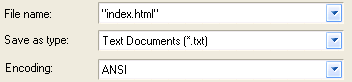
Example of saving using Notepad on Windows
What will I need to have?
When your website is complete, it will need to have the following elements to receive full credit:
- An index.html file.
- A style.css file.
- At least one (or more) other .html file(s) of your choosing.
- It is important to note that all HTML files you make can and probably should use the same .css file for styling (but they don't
have to).
- The main page (index.html) must contain your name.
- Your other .html file(s) (aside from the index.html) need to be linked from index.html, so that they can be accessed.
- One of your pages must contain some text about something, in paragraph form (<p> tags).
- You need to use CSS on all your pages. Your CSS must contain the following:
- Formatting of the page background and default text (colors, fonts, background images, etc)
- Formatting of at least 2 text elements such as <p> or <h1>.
- Formatting of links (<a> tags); formatting visited, active, hovered links is optional
- The site overall must contain at least 2 (or more) images. These can be spread out across your pages however you wish.
- An HTML table containing some type of information, that is at least 3 by 3 in size.
- At least two external links to other sites.
- One must be linked via the usual clickable text.
- One must be a clickable image link. (i.e., nesting an image tag inside an <a> hyperlink tag).
- Any additional ones - link them however you want.
- The HTML and CSS of your site must be valid and must have the validation buttons (or equivalent links)
from the sample file included (see the next section for information).
You can, of course, add anything else you want, be it lists, more images, boxes, etc. Go crazy- but not *too* crazy.
Your site can be about anything, be it yourself, your pets, your hobbies, some organization you participate
in, or something entirely fictional. Let the creativity flow!
You may receive up to 5 bonus points on this lab for going above and beyond what is required.
See below for additional rules that apply.
Validation
When designing a website, it is important to make sure that you stick with existing standards of HTML and CSS. This will
go a long way toward ensuring that your site will look the same on everyone's computer. We can do this by using the
W3 Markup Validation Service and
CSS Validator.
If you base your pages off the sample HTML file, then buttons that link to the validator are included- as noted above, your
site must use these buttons (or at least have the same links) somewhere in every page.
When you click these buttons, it will take you to the validator, which will show you if any errors exist in your page.
Start from the top and work your way down- often, fixing the early ones will fix later ones, too. Your pages must receive
a green "valid" result from both the XHTML validator *and* the CSS validator to receive full credit.
We recommend testing validation after you have completed your site and uploaded it - you can then make changes and upload
the fixed version.
Other Rules/Caveats
When making your site, these other restrictions apply:
- You may not use any kind of HTML generator or "WYSIWYG" editor to make your site. You need to do it the
old-fashioned way, using a plain text editor (such as Notepad, IDLE, vim, etc.). We can tell if you use a
generator, and it will cost you points.
- You may look at any other pages you want for ideas and examples, but do not take code from them.
The sample files are excluded from this rule; you may use them to build your own files upon (that's the whole point of
having them, after all...).
- The use of Javascript and other dynamic content is discouraged (and a lot of it, such as PHP and other server-side
scripting, won't work on the Prism server in any case). If you have no idea what this means, don't worry about it unduly.
Publishing to the Web
To test your website on your own computer, all you have to do is double-click your index file after saving it. If you have
set everything up correctly, you should be able to test it this way just fine (all your files, including .html, .css, and images,
should all be inside the same folder).
However, when you are done, you will need to upload them to your Prism webspace for the world to see. If you have not already
acquired Fugu (Mac users) or WinSCP (Windows users), go download it, and re-read the later part of the Lab 2 description for
details on how to connect to your acme account and upload files.
To upload your files, use your SCP program to navigate to your own public_html directory. Inside that directory, create a new
folder called lab3. Make sure to set the permissions on this new directory! Then, go into this new folder and
upload your files (all of them, including images). Again, make sure to set permissions to ensure that all files are readable.
As mentioned above, your website should be accessible from the following URL:
http://www.prism.gatech.edu/~yourusername/lab3/
... where "yourusername" is replaced by your GT account/Prism account name.
After the due date is passed, please DO NOT CHANGE, MOVE, OR OTHERWISE ALTER YOUR FILES on the server until
you have your grade back. If you do, it might result in you getting counted late.
Good luck!
Grading Requirements
CS 1301 Lab 3. Rewritten by Eric Goodwin and Melody Nailor.